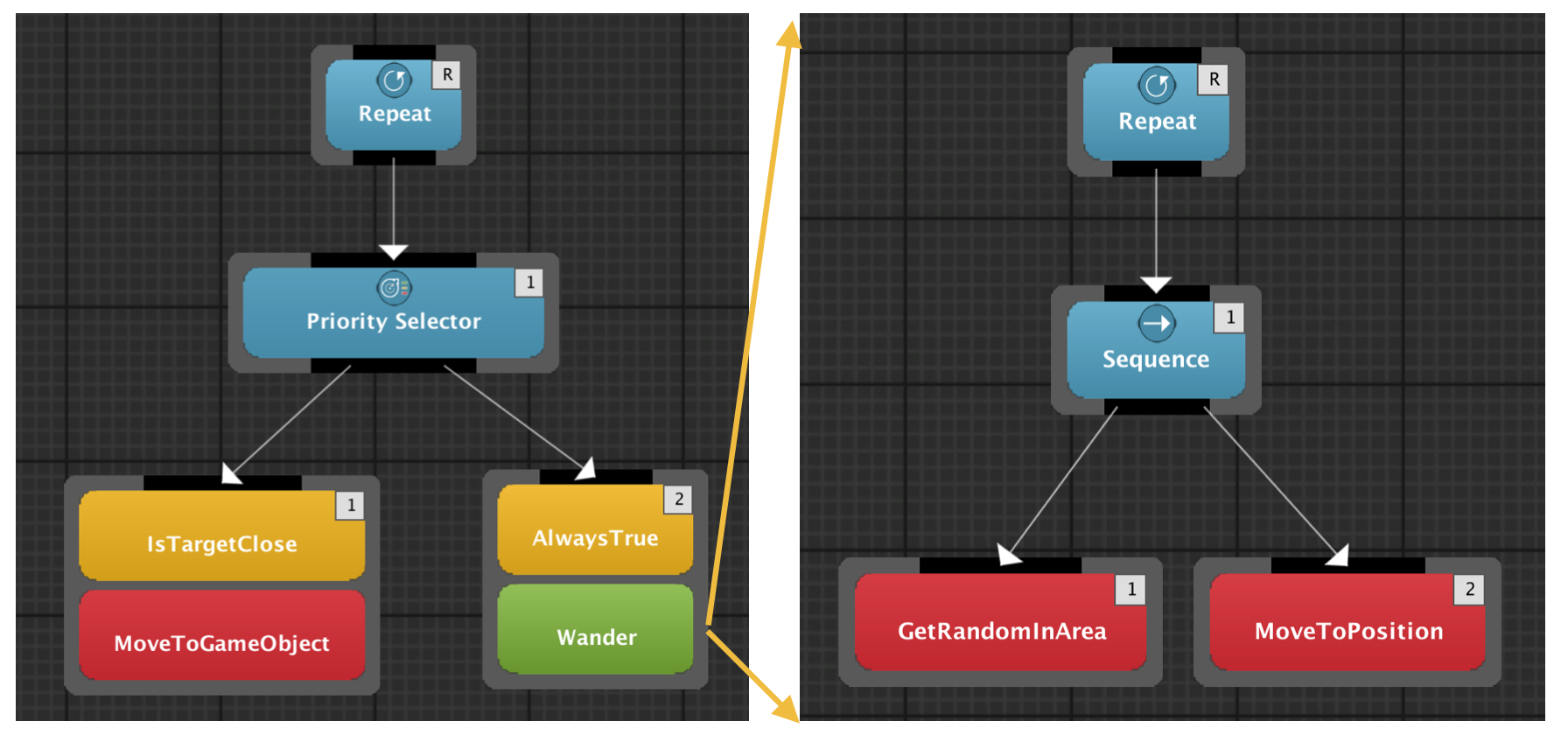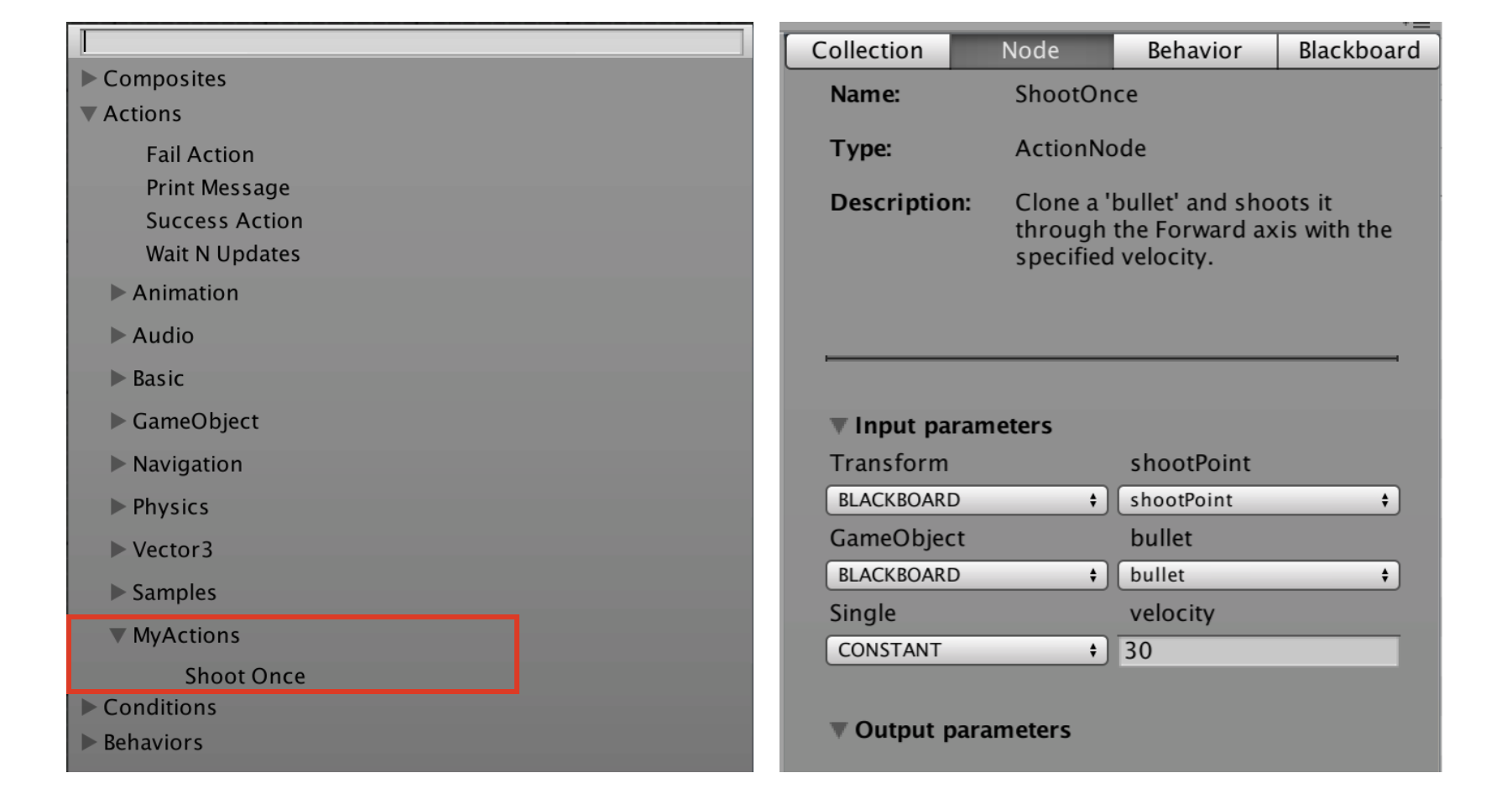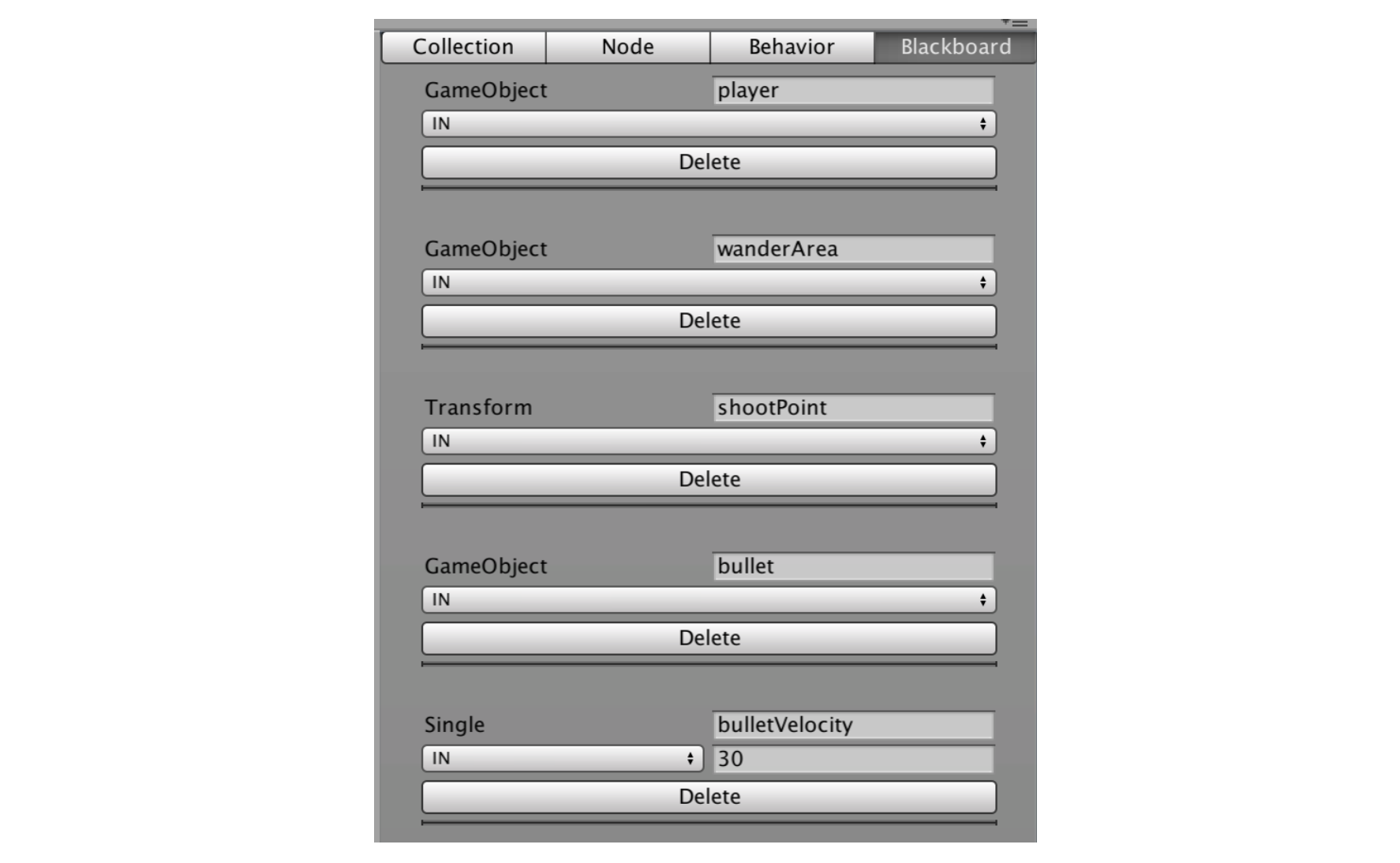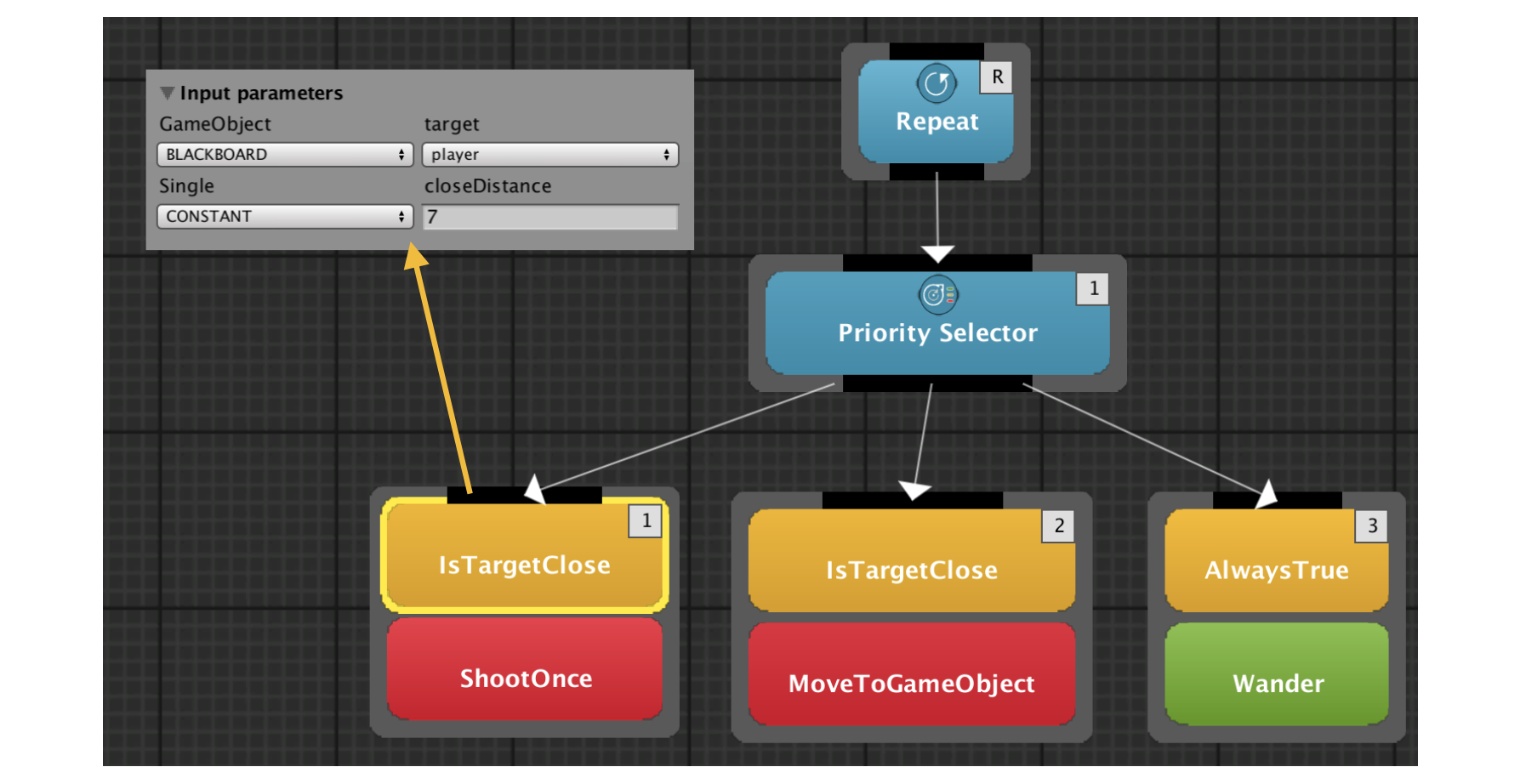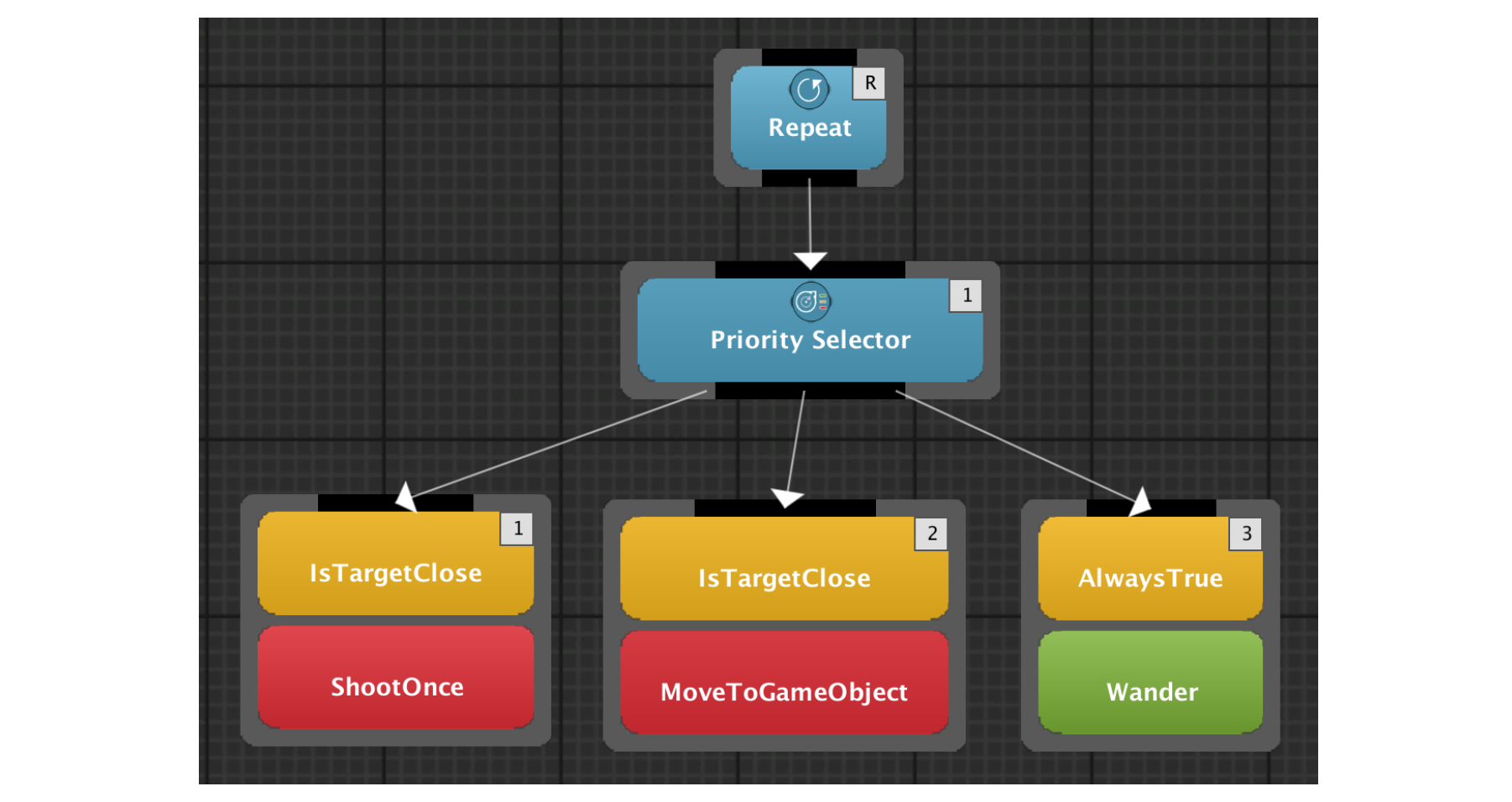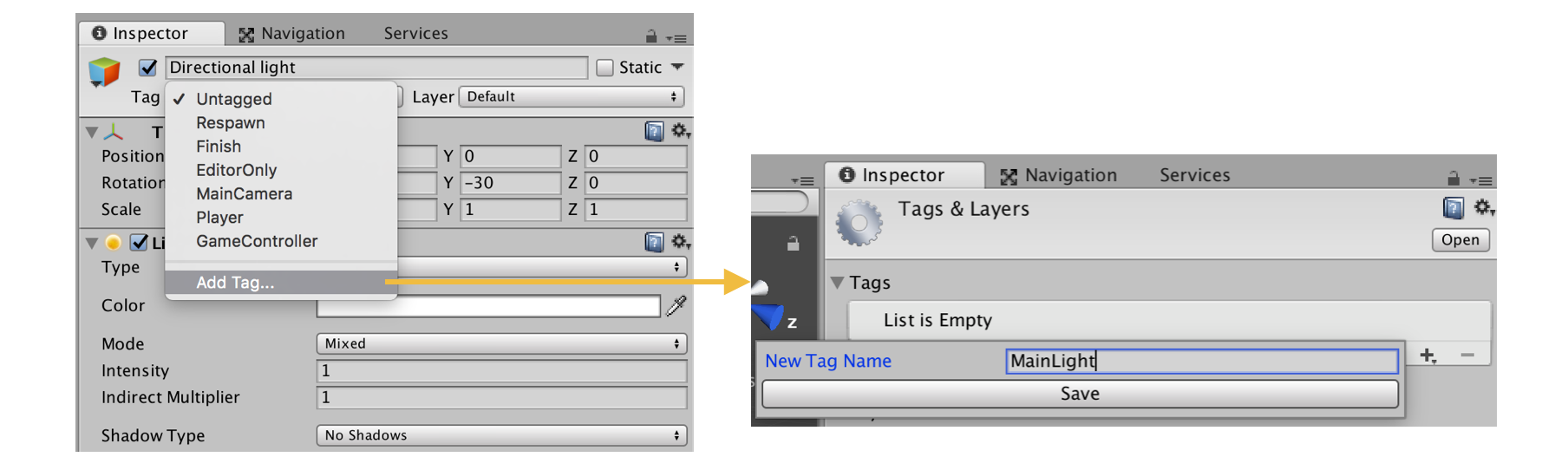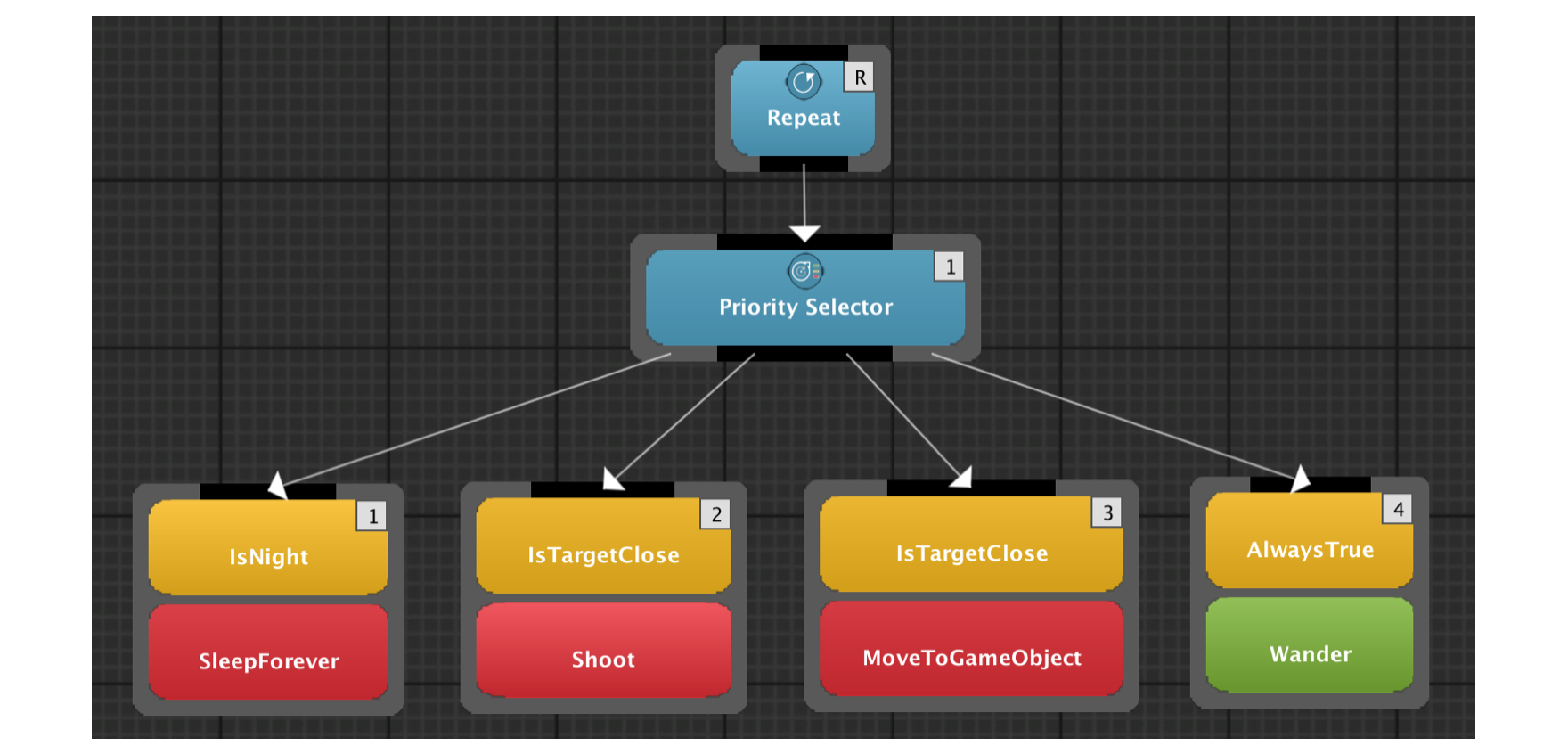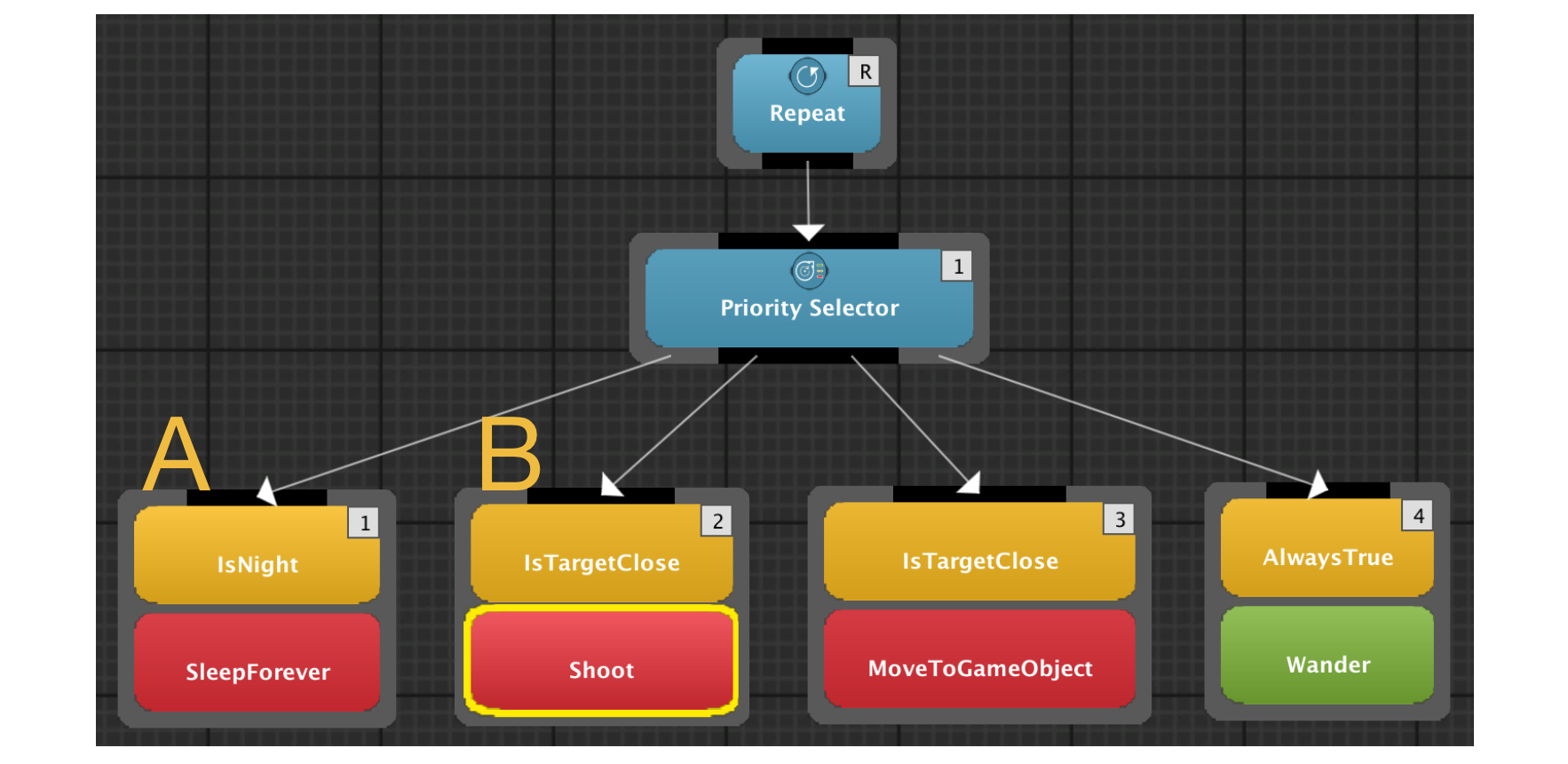Table of Contents
Programmers Quick Start Guide
Behavior Bricks allows to enrich the built-in Collection with new and customized actions and conditions through a clean API. This tutorial introduces the Behavior Bricks internal working, and put that knowledge into practice through the development of some native behaviors programmed directly using C#. This guide assumes you have some previous experience of programming, specifically using Unity3D, so it will not detail every single line of code.
This tutorial continues the small example created in the Quick Start Guide, where the player moves his avatar in the "environment" (a mere plane) using mouse clicks, and the enemy wanders around and pursues the player when he is near enough. We encourage you to follow that tutorial in the first place but, if you are impatient, its final version (and the starting point for this guide) is available in the Behavior Bricks package, under Samples\QuickStartGuide\Done folder. Obviously, you are supposed to have been loaded Behavior Bricks into a new Unity project. Refer to the download instructions in other case.
In this tutorial, we will create a new action that makes the enemy to shoot the player. We will learn about latent actions that require more than one game cycle, and how to make them CPU friendly to avoid wasting resources. After that, a new condition is also created, as an example of perception. The internal working of the priority selectors is introduced, so, again, the condition becomes CPU friendly.
If you want to experiment with the final version of the demo prior to following the tutorial, you can find it in the Samples\ProgrammersQuickStartGuide\Done folder in the Behavior Bricks package.
Creating a native action: shooting
The last behavior assigned to the Enemy in the Quick Start Guide was composed of a priority selector that chooses between MoveToGameObject (to the Player) or just wander around. The decision is taken depending on whether the condition IsTargetClose evaluates that the player is near enough. It is available as DoneEnemyBehavior in the Behavior Collection.
If you play that scene, you may have noticed that if the Enemy reaches the player, he keeps joined to him and slowly orbitating. This is not, surely enough, a nice behavior for a frightening enemy. We would want our enemy to stop moving and shoot the player when the distance between them reaches a threshold. We will do that adding a new child behavior to the priority selector but we need the Shoot action in the first place.
Before getting our hands dirty, we should think about the action we want to program. In order to be reusable, it should be parameterized, in the same way as MoveToGameObject was parameterized with the target parameter. For the Shoot action, we need at least three parameters:
- The game object that represents the
bullet. The action will clone that object and shoot it. - The
shootPointwhere thebulletwill be created. Usually, this position will be relative to theEnemy. - The initial bullet
velocity. As a convention, the action will shoot the bullet through its forward axis.
A last debatable parameter would be the bullet lifetime. Our Shoot action could schedule the bullet destruction in the moment of its creation. Instead of that, we will leave that task to the bullet itself.
On the other hand, shooting is an immediate action: it finishes in the same game loop it starts. GetRandomInArea, used in the Quick Start Guide, is another example of immediate action. The opposite are latent actions, that last multiple game loops. MoveToPosition or MoveToGameObject are some of them. When creating behaviors, the existence of these two types is unimportant, but when programming a new action, an eye must be kept on that.
The easier way of programming a new action is to create a new subclass of BasePrimitiveAction of the Pada1.BBCore.Framework package. The key points are:
- The Behavior Bricks execution engine will periodically call its
OnUpdate()method. - The class must have an
Actionattribute that determines the name the action will have in the editor. This disconnects the class name and that one shown in the action collection within BB editor, allowing even hierarchical names in a similar way as Unity allows for the shader assets. - The class could have a
Helpattribute with an action description that will be shown in the editor. - The class attributes (or properties) that should be available as action parameters in the editor must have an
InParamattribute, specifying the visible name. This allows you both to use even private attributes as editor parameters, and to specify editor names with characters that would be invalid for a C# identifier (such as spaces). Optionally, when the attribute has a basic type, a default value can also be set.Setting a default value by code does not work in some Unity versions, so maybe you will have to set the value in the editor.
Please note the name difference between the Behavior Bricks OnUpdate() method and the common MonoBehavior::Update(): this difference is deliberate. In fact, the class BasePrimitiveAction does not inherit from MonoBehavior at all. OnUpdate() must, also, return a TaskStatus value. This will inform the execution engine if the action has finished its execution or should still be invoked in the next game loop.
After all this background, our new action code should be self-explanatory.
- Create a new C# script and name it
ShootOnce.cs. - Open it into your preferred editor and substitute the code:
using UnityEngine; using Pada1.BBCore; // Code attributes using Pada1.BBCore.Tasks; // TaskStatus using Pada1.BBCore.Framework; // BasePrimitiveAction [Action("MyActions/ShootOnce")] [Help("Clone a 'bullet' and shoots it through the Forward axis with the " + "specified velocity.")] public class ShootOnce : BasePrimitiveAction { // Define the input parameter "shootPoint". [InParam("shootPoint")] public Transform shootPoint; // Define the input parameter "bullet" (the prefab to be cloned). [InParam("bullet")] public GameObject bullet; // Define the input parameter velocity, and provide a default // value of 30.0 when used as CONSTANT in the editor. [InParam("velocity", DefaultValue = 30f)] public float velocity; // Main class method, invoked by the execution engine. public override TaskStatus OnUpdate() { // Instantiate the bullet prefab. GameObject newBullet = GameObject.Instantiate( bullet, shootPoint.position, shootPoint.rotation * bullet.transform.rotation ) as GameObject; // Give it a velocity if (newBullet.GetComponent<Rigidbody>() == null) // Safeguard test, although the rigid body should be provided by the // prefab to set its weight. newBullet.AddComponent<Rigidbody>(); newBullet.GetComponent<Rigidbody>().velocity = velocity * shootPoint.forward; // The action is completed. We must inform the execution engine. return TaskStatus.COMPLETED; } // OnUpdate } // class ShootOnce
Some things to note:
- The class is named
ShootOnceand it will be referred as such in the Collection, but it will be in theMyActionsfolder as indicated by theActionattribute. - The class inherits from
BasePrimitiveActioninstead ofMonoBehavior. - The class fields (
shootPoint,bulletandvelocity) have all theInParamattribute to inform that they should be accessible from the Behavior Bricks editor. The names shown by the editor will be the same, although we could have decided to use others (for exampleshoot pointwith a space). - The
velocityInParamattribute provides a default value. When the parameter is not set using the editor, aCONSTANTwith that value will be used. - The
OnUpdatemethod instantiates (clones) the provided bullet prefab, makes some calculation to decide the position and orientation and returnsCOMPLETEDso the execution engine knows that it has just finished.
Once the action is available, it's time to use it in the Enemy game object behavior. As said before, our starting point is the final version created in the Quick Start Guide, and it is available in the Collection tab, under the QuickStartGuide folder with the name DoneEnemyBehavior. You can duplicate it, as any other asset, in the project panel of the Unity editor by selecting it and pressing CTRL+D (Cmd+D in Mac), create it again from scratch or just change it. In any case, open the behavior in the BB editor.
- Create a new node in the canvas for the
ShootOnceaction. Note the action parameters in the inspector and, specifically, the default value for thevelocityparameter.
- We want the shooting parameters to be available in the inspector of those game objects that use the behavior. Select blackboard for all the three input parameters, and create a new field for each one. Use the default names except for
velocity, where something likebulletVelocityis preferred to avoid confusion. - The
velocitydefault value has vanished. Keep in mind that it is only used when the parameter is set using a constant in the editor. When using a blackboard parameter, the default value specified in the code attribute is discarded. Fortunately, we can still provide a default value in the behavior. In theBlackboardtab see the blackboard parameters just created, and sincebulletVelocityhas a primitive type, you can provide the 30 again.
- Connect the priority selector and the
ShootOnceaction so that shooting is the first child to be considered (higher priority). - Right click on the default guard
AlwaysTrueof theShootOncenode, selectReplace with ...and choosePerception/IsTargetClosefrom the condition list. Configure the condition with thePlayerastarget, and 7 ascloseDistance. As you might remember, the condition for theMoveToGameObjectaction (pursue the player) is exactly the same but thecloseDistanceis set to 15.
- Close the editor. We will now create the bullet prefab that will be cloned each time the enemy shoots:
- Create a new capsule, and call it
Bullet. - Change the scale to (0.3, 0.3, 0.3) and the rotation to (90, 0, 0) so it will lay horizontally.
- Add it a new C# script and change the
Start()method so the bullet autodestroys itself after two seconds: - Drag and drop the
Bulletinto the Project panel so a new prefab is created based on it, and remove the game object.
void Start() { Destroy(gameObject, 2); }
- Now we must create the shooting point. We will create a child node in the
Enemygame object, that will be placed in the middle of his front face. When the enemy moves, so do the shooting point.- Create a new empty game object and call it
shootPoint. - Drag it so it will be a child node of the
Enemy. - Set the position to (0, 0, 0.5) so it will be in the middle of the front face.
- Select the
Enemyagain and configure the behavior properties:- Drag and drop the bullet prefab into the
bulletparameter. - Drag and drop the
shootPointchild object into theshootPointparameter.
Finally, play the scene. The enemy should pursue the player, as usual, but when he is near enough, it will stop moving and start shooting at him.
Accessing the Game Object from the action: the GOAction class
In its current state, using our EnemyBehavior simultaneously in many different enemies can be quite exasperating. Specifically, for each enemy, we should manually set the shooting point parameter to the pertinent child game object. Apart from being boring and error prone, it is arguable if a shoot action for a game object should be able to shoot from a non-child point to the game object itself.
A better approach could be the action to look for the child game object. But this would require our ShootOnce class to have access to the container game object. Unfortunately, as said before, BasePrimitiveAction is not a MonoBehavior so the game object is unreachable.
If an action needs to have access to the container game object, we can inherit from BBUnity.Actions.GOAction. Note the different namespace: Pada1.BBCore classes are completely independent from the Unity framework, but BBUnity ones are not. Although, due to the execution engine needs, GOAction does not inherit from MonoBehavior either, it does provide a gameObject field that will be set to the container game object at runtime.
- Edit the
ShootOnceclass and change the base class toBBUnity.Actions.GOAction. You can import the namespace and remove theusingclause forPada1.BBCore.Frameworkthat will not be used anymore. - Add the code for automatically setting the
shootPointparameter in theOnUpdatemethod:
public override TaskStatus OnUpdate() { if (shootPoint == null) { shootPoint = gameObject.transform.Find("shootPoint"); if (shootPoint == null) { Debug.LogWarning("shoot point not specified. ShootOnce will not work " + "for " + gameObject.name); return TaskStatus.FAILED; } } // Instantiate the bullet prefab. [ ... ] } // OnUpdate
- Select the
Enemyin the scene hierarchy and remove the value for theshootPointbehavior parameter. - Play the scene. Note that the action finds correctly the shoot point.
Note the TaskStatus.FAILED value returned if the shoot point is not found. That notifies the execution engine that the action cannot be executed, and the behavior should adapt itself (depending on the internal nodes of the tree). It is arguable whether ending with FAILED here is a good idea, or it would be better to just return COMPLETED after notifying the problem in the console; after all, this error should not happen, and we want a way to detect it during development. In any case, if your personal preferences are such that you think is better to consider the action has failed, that is the way for doing it.
Before ending this section, just a warning. You could be tempted to always use GOAction instead of BasePrimitiveAction because it is a richer class. But, GOAction instances have a runtime penalty during their initialization so BasePrimitiveAction should be preferred when possible.
Latent actions: shooting multiple times
Although our action just shoots a bullet, if you have played the scene you will have noticed that the enemy shoots a high-frequency stream of bullets.
Our ShootOnce action ends immediately after instantiating the bullet. That causes the end of the parent priority selector. Fortunately, the root node is a Repeat that relaunches the behavior again in the next game loop. Usually, the condition that determines whether the player is near enough to be shot will still be true and the enemy shoots again, repeating the complete cycle. The bullet stream becomes maximum, because the enemy is shooting as fast as possible.
We could solve this issue improving the behavior with a sequence and a delay. But for this tutorial, we will create a second action, Shoot, that shoots continuously, adding a configurable delay between shoots. The action will never ends.
- Create a new C# script and name it
Shoot.cs. - Remove the template code added by Unity, and create a new class that inherits from
ShootOnce. Add theActionandHelpattributes conveniently. Note that all action parameters from the base class will be available also in the editor for the new action. - Add a new integer parameter
delay, that will provide the game cycles count that the action will wait between two consecutive shoots. Set a default value of 30 in theInParamattribute. - Add a private field
elapsedthat will store the game cycles elapsed since the last shoot. This field should not have anInParamattribute, because it is a private field the action needs for internal use. - The
OnUpdate()method should start checking the delay. Usually it will increase theelapsedfield and exit. Eventually, it will need to instantiate a new bullet, invoking theShootOnce::OnUpdate()parent method. The important point here is the method must return, in both cases,TaskStatus.RUNNINGso the execution engine will know that the action has not finished and must be invoked in the next game cycle. OurShootbecomes a latent action.
using Pada1.BBCore; // Code attributes using Pada1.BBCore.Tasks; // TaskStatus [Action("MyActions/Shoot")] [Help("Periodically clones a 'bullet' and shoots it through the Forward axis " + "with the specified velocity. This action never ends.")] public class Shoot : ShootOnce { // Define the input parameter delay, with the waited game loops between shoots. [InParam("delay", DefaultValue=30)] public int delay; // Game loops since the last shoot. private int elapsed = 0; // Main class method, invoked by the execution engine. public override TaskStatus OnUpdate() { if (delay > 0) { ++elapsed; elapsed %= delay; if (elapsed != 0) return TaskStatus.RUNNING; } // Do the real shoot. base.OnUpdate(); return TaskStatus.RUNNING; } // OnUpdate } // class Shoot
- Open the editor and change the
EnemyBehaviorso it uses the newShootaction. - Remember to configure the blackboard parameters like we did before in
ShootOnce. - Play the scene. The bullets are shot more slowly.
Returning RUNNING could look familiar if you know the concept of coroutine. A coroutine is similar to a function that has the ability to pause itself and return the execution back to Unity. When restarted, Unity coroutines will continue its execution where they left off; note that the RUNNING state in Behavior Bricks works differently because the OnUpdate() method is restarted from scratch. If actions were programmed using coroutines, our Shoot action would have been:
IEnumerator OnUpdateAsCoroutine() { while(true) { if (delay > 0) { while(elapsed != delay) { ++elapsed; yield return null; // Execution back to Unity } elapsed = 0; } base.OnUpdate(); yield return null; } // infinite loop }
Actions life cycle
The keen reader may have realized that the existence of a shootPoint will be checked each time a bullet is instantiated. When developing our ShootOnce action, it seemed quite reasonable to add the check in the OnUpdate() method because it was an immediate action. But, from Shoot, that OnUpdate() method will be called multiple times, and the check will be repeated. We can improve this situation knowing the action life cycle.
Apart from the OnUpdate() method, BasePrimitiveAction subclasses can override some other methods that will be invoked from the execution engine in the right moments:
OnStart(): used when the action is first started. Subclasses can do whatever initialization they need here.OnEnd(): called when the action ends withCOMPLETED.OnFailedEnd(): called when the action ends withFAILED.OnAbort(): called when the execution engine aborts the execution of the action. This usually occurs if a higher priority action must be started because some condition has changed (in a priority selector). Actions have here the opportunity to graciously stop its execution and release any resources.
As far as our ShootOnce action, we would use the OnStart() method for seeking the shooting point instead of doing it each OnUpdate() invocation:
// Be careful! This is the ShootOnce action, not Shoot! // Initialization method. If not established, we look for the shooting point. public override void OnStart() { if (shootPoint == null) { shootPoint = gameObject.transform.Find("shootPoint"); if (shootPoint == null) { Debug.LogWarning("shoot point not specified. ShootOnce will not work " + "for " + gameObject.name); } } base.OnStart(); } // Main class method, invoked by the execution engine. public override TaskStatus OnUpdate() { if (shootPoint == null) { return TaskStatus.FAILED; } [ ... ] } // OnUpdate
Note that OnStart() cannot inform the execution engine about the failed initialization, so unfortunately, we must postpone it to the OnUpdate(). In honor of the truth, we could solve this issue using some other overridable methods of the Action class, but they are out of the scope of this tutorial.
Suspended actions: avoiding polling
In its current state, our Shoot action is not user friendly because the delay parameter is measured in game loops, instead of a more intuitive unit as seconds. Even worst, it is not CPU friendly either, because it decides whether a new bullet must be instantiate each game cycle. If the delay parameter is high, the action will be using more and more CPU for doing nothing.
In order to avoid this polling, the Behavior Bricks execution model allows an action to suspend itself. This means that it has not finished yet, but the execution engine should not invoke its OnUpdate() method in the next game cycles. The action assumes the responsibility of asking the execution engine to be resumed again in some instant in the future, using the resume() method.
The hard point here is, in fact, to resume the action. Some kind of event-driven infrastructure must be available in the game so the action receives a message informing it that it should be restarted. We will see one example of this idea later on. Now, instead of improving our Shoot action, we will illustrate the suspension feature with a simpler action that will be useful for our final behavior in the next sections. Specifically, we will implement a low-cost infinite action.
An action that never ends but just keep the behavior doing nothing could be implemented with an OnUpdate() method returning RUNNING. But that would be a waste of resources because the behavior will received its CPU slice each game cycle. A better approach is returning SUSPEND. The behavior will continue "alive" with no end, but it will not consume CPU at all. Note that this is also better than a behavior with a Repeat node with the built-in SuccessAction as only child:
using UnityEngine; using Pada1.BBCore; // Code attributes using Pada1.BBCore.Tasks; // TaskStatus using Pada1.BBCore.Framework; // BasePrimitiveAction [Action("MyActions/SleepForever")] [Help("Low-cost infinite action that never ends. It does not consume CPU at all.")] public class SleepForever : BasePrimitiveAction { // Main class method, invoked by the execution engine. public override TaskStatus OnUpdate() { return TaskStatus.SUSPENDED; } // OnUpdate } // class SleepForever
Conditions: perceiving the environment
In the previous sections we were focused on actions that constitute the behavior actuators. Now we will center in their sensors, called conditions, that perceive the environment state in order to adapt the behavior. In this section we will add a script to the scene light so it simulates the day-night cycle. The enemy will perceive the light, and stop moving (he goes "to sleep") when the darkness exceeds a threshold.
- Select the
Directional lightgame object and add it a new C# script calledDayNightCycle:
using UnityEngine; public class DayNightCycle : MonoBehaviour { // Complete day-night cycle duration (in seconds). public float dayDuration = 10.0f; // Read-only property that informs if it is currently night time. public bool isNight { get; private set; } // Private field with the day color. It is set to the initial light color. private Color dayColor; // Private field with the hard-coded night color. private Color nightColor = Color.white * 0.1f; void Start() { dayColor = GetComponent<Light>().color; } void Update() { float lightIntensity = 0.5f + Mathf.Sin(Time.time * 2.0f * Mathf.PI / dayDuration) / 2.0f; isNight = (lightIntensity < 0.3); GetComponent<Light>().color = Color.Lerp(nightColor, dayColor, lightIntensity); } } // class DayNightCycle
The lightIntensity calculation looks quite tricky. It uses the math sin function that cycles between -1.0 and 1.0 depending on the parameter. We must scale the parameter so that cycle corresponds with our day duration. We must also adjust the resulting value to convert the [-1.0, 1.0] interval of the sin function to [0.0, 1.0] as the subsequent Lerp (linear interpolation) requires.
- Select the
Directional lightagain, and label it with a new tag calledMainLight. The condition will look for the light by that tag. Please note that a real game will had a better thought out implementation, using some kind of game state manager, for example. But, for shortness sake, we will get along with this one.
In Behavior Bricks, conditions are implemented creating a new subclass of ConditionBase of the Pada1.BBCore.Framework package. It is essentially equal to the known BasePrimitiveAction with the exception of some key points:
- The class must have a
Conditionattribute that determines the condition name in the Collection. It plays the same role than theActionattribute in actions. - The Behavior Bricks execution engine will invoke its
bool Check()method. The condition must return the result of its perception (trueorfalse). AsOnUpdate()for actions, this is the main method of the class.
As actions, conditions could have a Help attribute, and parameters for the editor (tagged with InParam attributes). The executor engine will use the Check() returned value to know if the condition ended with success or failure. That result will determine how the behavior will carry on depending on its structure (internal nodes).
Finally, be aware that, as with actions, ConditionBase does not inherit from MonoBehavior so the container game object is not available. If you need it, you can inherit from GOCondition (from BBUnity.Conditions package), although it has a penalty at runtime and, when possible, should be avoided.
Let us now put into practice all our new knowledge.
- Create a new C# script and name it
IsNight.cs. - Open it into your preferred editor and substitute the code:
using UnityEngine; using Pada1.BBCore; // Code attributes using Pada1.BBCore.Framework; // ConditionBase [Condition("MyConditions/IsNight")] [Help("Checks whether it is night. It searches for the first light labeled with " + "the 'MainLight' tag, and looks for its DayNightCycle script, returning the" + "informed state. If no light is found, false is returned.")] public class IsNightCondition : ConditionBase { public override bool Check() { GameObject light = GameObject.FindGameObjectWithTag("MainLight"); if (light != null) { DayNightCycle dnc = light.GetComponent<DayNightCycle>(); if (dnc != null) return dnc.isNight; } return false; } } // class IsNightCondition
- Open the
EnemyBehaviorin the editor. - Add a new action
SleepForeverand join it with the priority selector as its first child. - Set the condition for this new branch to
IsNightCondition. As soon as night arrives, the condition will be true and theSleepForeveraction, with higher priority, will be chosen.
- Play the scene. Note that the enemy stops whatever was doing when the light is nearly off.
The keen reader may have realized that all the child actions (even the sub-behavior Wander) never end, and the enemy just chooses between them depending on the result of the conditions. This means that the root Repeat node has become unnecessary and can be removed.
Latent conditions: improving the efficiency
We know, for previous sections, that actions can last more than one game cycle. When possible, it is preferable to suspend the actions so they do not waste CPU cycles. Our SleepForever is a nice example: while sleeping, the Enemy does not consume resources.
On the other hand, conditions are atomic. They must provide an answer in the Check() method as soon as possible, and they cannot ask for extra time.
But when a condition is used in a priority selector or a guard decorator, something unpleasant occurs: the execution engine could need to continually call to its Check() method to monitor its state. That will happen with higher priority conditions that are currently false, or with the first condition that is currently true. In our example, imagine the light is on (it is daytime), and the enemy is near enough to the player, so it is shooting at him. The state is summarized in the figure, where the Shoot action is highlighted as the current action.
In this situation, the execution state must guarantee each cycle that the night has not yet fallen (A condition is still false) and the player is still near enough to be shot (B condition is still true). As far as we currently know, that requires the execution engine to invoke Check() in both conditions. In general, if a priority selector is executing its n-th child, then n conditions must be checked. When night has fallen, our SleepForever does not require CPU at all; but the IsNightCondition is checked every frame in order to know if the sleeping SleepForever should be still used.
Fortunately, the execution engine provides a way to improve the performance of conditions when they are used in priority selectors (or in guards) to avoid so much polling. If a condition will remain with the same result continuously until some event occurs, the condition can inform the execution engine not to bother asking it. Implementation is a bit more complex, but far more CPU friendly.
We will put into practice this feature with our day-night example. But before going deeper into the details, we need the light to notify that the state has changed (the "sun" has just raised or set) so our condition can avoid polling.
We will do that using events, the C# native mechanism for a class to provide notifications to clients when something interesting happens. Specifically, our DayNightCycle script will have an OnChanged event that will be trigger when the "sun" rises or sets.
- Add a new event to the
DayNightCycle.csscript:
// Event raised when sun rises or sets. public event System.EventHandler OnChanged;
- Change the
Updatemethod so the event is triggered accordingly. For simplicity, we are not using theEventArgsparameter. A more elaborated implementation could inform whether night has just fallen, or a new day has come:
void Update() { float lightIntensity = 0.5f + Mathf.Sin(Time.time * 2.0f * Mathf.PI / dayDuration) / 2.0f; if (isNight != (lightIntensity < 0.3)) { isNight = !isNight; if (OnChanged != null) OnChanged(this, System.EventArgs.Empty); } GetComponent<Light>().color = Color.Lerp(nightColor, dayColor, lightIntensity); }
Now, any object can receive notifications from the light using:
theLight.OnChanged += <myMethod>;
We are now prepared to come back to our condition. Remember that for avoiding polling in priority selectors (and guards), the execution engine would like to know when a false condition has become true or vice versa. Instead of using the Check() method, the execution engine invokes two new methods in ConditionBase when used in one of those nodes:
TaskStatus MonitorCompleteWhenTrue(): invoked by the execution engine when the condition was previously false (in a priority selector, the underlying child is not been executed). It must returnCOMPLETEDas soon as it has become true (the child must be started).TaskStatus MonitorFailWhenFalse(): invoked by the execution engine when the condition was previously true (the underlying child is being executed). It must returnFAILEDas soon as it has become false (the child must be stopped).
By default, both methods return RUNNING when the result has not changed, denoting that nothing has changed. For clarifying, the default implementation in ConditionBase of both methods is, in essence:
public virtual Tasks.TaskStatus MonitorFailWhenFalse() { if (Check()) return Tasks.TaskStatus.RUNNING; else return Tasks.TaskStatus.FAILED; } public virtual Tasks.TaskStatus MonitorCompleteWhenTrue() { if (!Check()) return Tasks.TaskStatus.RUNNING; else return Tasks.TaskStatus.COMPLETED; }
The important point here is that a subclass can override this code and return SUSPEND instead of RUNNING. The execution engine will assume the value of the condition will remain true (for MonitorFailWhenFalse) or false (for MonitorCompleteWhenTrue) in the near future, and it will stop checking the value each game cycle, saving CPU time. As for actions, conditions are responsible of knowing when the condition has changed, and notifying this fact to the execution engine to know about that.
Please note that these two methods, MonitorFailWhenFalse and MonitorCompleteWhenTrue are only used for priority selectors and guard decorators. When developing a condition, you should always implement the Check() method, that will be used when the condition is used "stand-alone". In fact, the implementation pattern for both Monitor*When* methods consists on invoking the Check() method, and if the condition has not changed (the default implementation would return RUNNING) do whatever it's needed to receive some kind of callback, and return SUSPEND.
With all this in mind, a better implementation of our IsNight condition, using the event we have just added, becomes:
using UnityEngine; using Pada1.BBCore; // Code attributes using Pada1.BBCore.Tasks; // TaskStatus using Pada1.BBCore.Framework; // ConditionBase [Condition("MyConditions/IsNight")] [Help("Checks whether it is night. It searches for the first light labeled with " + "the 'MainLight' tag, and looks for its DayNightCycle script, returning the" + "informed state. If no light is found, false is returned.")] public class IsNightCondition : ConditionBase { public override bool Check() { if (searchLight()) return light.isNight; else return false; } // Method invoked by the execution engine when the condition is used in a priority // selector and its last value was false. It must return COMPLETED when the value // becomes true. In other case, it can return RUNNING if the method should be // invoked again in the next game cycle, or SUSPEND if we will be notified of the // change through any other mechanism. public override TaskStatus MonitorCompleteWhenTrue() { if (Check()) // Light is off. It's night right now. return TaskStatus.COMPLETED; else { // Light does not exist, or is "on". We must register ourselves in the // light event so we will be notified when the sun sets. In the mean time, // we do not need to be called anymore. if (light != null) { light.OnChanged += OnSunset; } return TaskStatus.SUSPENDED; // We will never awake if light does not exist. } } // MonitorCompleteWhenTrue // Similar to MonitorCompleteWhenTrue, but used when the last condition value was // true and the execution engine is checking that it has not become false. public override TaskStatus MonitorFailWhenFalse() { if (!Check()) // Light does not exist, or is "on" (daylight). Condition is false. return TaskStatus.FAILED; else { // Light exists, and is "off" (night). We suspend ourselves // until sunrise (when the condition will become false). light.OnChanged += OnSunrise; return TaskStatus.SUSPENDED; } } // MonitorFailWhenFalse // Method attached to the light event that will be called when the light is "off" // again. We remove ourselves from the event, and notify the execution engine // that the new condition value is true (it is night again). public void OnSunset(object sender, System.EventArgs night) { light.OnChanged -= OnSunset; EndMonitorWithSuccess(); } // OnSunset // Similar to OnSunset, but used when we are monitoring the sunrise. public void OnSunrise(object sender, System.EventArgs e) { light.OnChanged -= OnSunrise; EndMonitorWithFailure(); } // OnSunrise // Search the global light, and stores in the light field. It returns true // if the light was found. private bool searchLight() { if (light != null) return true; GameObject lightGO = GameObject.FindGameObjectWithTag("MainLight"); if (lightGO == null) return false; light = lightGO.GetComponent<DayNightCycle>(); return light != null; } // searchLight private DayNightCycle light; } // class IsNightCondition
MonitorCompleteWhenTrue() and MonitorFailWhenFalse() are symmetric, so we only detail here the first one. Imagine the execution engine starts the priority selector. It calls Check() and notices that the result is false (the sun is in the sky). It analyzes the subsequent children and decides which sub-behavior execute (that is not important for our current analysis). In the next cycles, it will not call Check() directly, but MonitorCompleteWhenTrue(). Our overridden implementation checks the light just once and, if it is still "on", it registers itself in the light event. The light is supposed to trigger the event when its state changes (becomes "off"), so we return SUSPEND to the execution engine, freeing valuable resources.
When the sun sets, the light triggers the event, and our OnSunset method is called. We unregister from the event and, more important, notify the execution engine that our monitorization must end because the condition is now true (night). That is the purpose of the EndMonitorWithSuccess() invocation.
In the next cycle, the execution engine will use MonitorFailWhenFalse() to detect when the condition becomes false again. The way it works is similar to MonitorCompleteWhenTrue() and should be clear now.
We still have an unresolved issue. Imagine our IsNight condition is used in the second child of a priority selector. Additionally, suppose the higher priority condition results to be false, and IsNight is true, so the execution engine has invoked our MonitorFailWhenFalse and we are suspended now, attached to the light event.
Eventually, the first condition could be true. In that moment, it is not important anymore for the execution engine whether IsNight changes its value. In fact, it makes not sense if the condition informs the execution about such a change using any of the EnMonitorWith*() methods. That means that the IsNight condition is neither interested about a light change, but it is still registered in the event.
To solve this issue, the execution engine will call a new condition method, OnAbort(), equivalent to that namesake method in Action. Regarding IsNight condition, all this means that we should implement that method and unregister from any event we could have registered previously:
public override void OnAbort() { if (searchLight()) { light.OnChanged -= OnSunrise; light.OnChanged -= OnSunset; } base.OnAbort(); }
What's next?
Congratulation! After completing this guide you should have acquired a deep knowledge of the Behavior Brick internals, and should be able to create your own actions and conditions. They constitute the key point in any behavior, so this ability will allow you to create richer NPCs and game mechanics adapted to your own projects. Remember if you have had any problem following this tutorial, you have available the final scene in the Samples\ProgrammersQuickStartGuide\Done folder of the Behavior Bricks package.
Now, enjoy your newly acquired skills. But don't forget the motto: "two weeks programming can save you from one hour in the library". Before creating your own action or condition, browse the Collection! Behavior Bricks provides a rich built-in set of action and conditions, ready-to-use. Use them at will!